I love the concept of Tessel from Technical Machine: A small microcontroller running JavaScript (+ Node.js) combined with a collection of modules (e.g. GPS, camera, bluetooth) to extend it’s functionality and their corresponding Node.js API to use them in your code.
Sounds impossible? It’s not! So let’s start from the beginning: My first steps with a brand new Tessel.
Unboxing
My package had the following content:
- 2 x Tessel sticker (one of them is already on my notebook)
- 1 x Tessel
- 1 x micro USB to USB cable
- 1 x Tessel Servo Module

Connect to PC
Use the USB cable to connect the Tessel with your PC. You will see the four onboard LEDs blink once and the main (green) LED shines constantly:
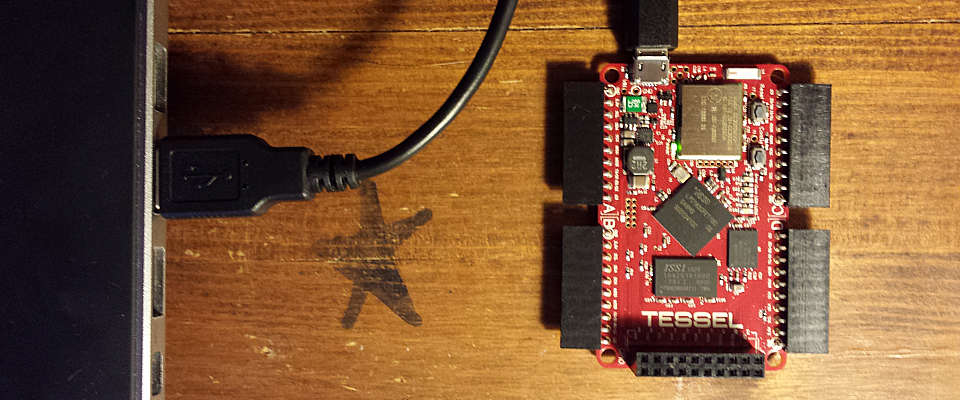
Installation & firmware update
Before we can start using Tessel we have to install the Tessel CLI (a Node.js module) & update the firmware as descripted here: start.tessel.io
The firmware update was succesful if you see this message after running sudo tessel update again:
INFO Checking for latest firmware...
INFO Tessel is already on the latest firmware build. You can force an update with "tessel update --force"
Update fails
If you run into any problems and the installation is not working, you should:
- Reset everything
- Run the update using the “Device Firmware Upgrade”-mode (dfu)
sudo tessel update --dfu
If it’s not working, you can also try this:
sudo tessel update --force
Also not working? Maybe your Tessel command line tools are out of date and you should update them first:
sudo npm update -g tessel
sudo tessel install-drivers
Not working? I recommend you to search for the problem inside the Tessel Forums and if you can’t find a proper solution, you should create a new entry with a detailed description and the community will help you.
Wifi update fails
If you have problems updating the Wifi firmware, you should:
- Reset everything
- Run this command (and replace the --wifi
with the one you need): sudo tessel update --wifi 1.28 --force
This will output something like this if everything went right:
INFO Downloading remote file https://builds.tessel.io/wifi/1.28.bin
INFO Wifi patch uploaded... waiting for it to apply (10s)
INFO ...
INFO ...
INFO ...
INFO ...
INFO ...
INFO ...
INFO
INFO Complete
Reset everything
Just use this 5 simple steps to reset your Tessel. You can be as fast or slow between these steps as you want:
- Press the Reset button on your Tessel
- Press the Config button on your Tessel
- Release the Reset button on your Tessel
- Release the Config button on your Tessel
- Execute “sudo tessel erase” on your command line
This “trick” was found in the Tessel Forums.
Use Wifi
The following command will show you a list of all available 2.4 GHz Wifi networks in range of your Tessel:
tessel wifi --list
You can connect to a 2.4 GHz Wifi with one command:
# -n = network name
# -p = password
tessel wifi -n "MY SSID" -p "MYPASSWORD"
This should output something like this if everything was ok:
INFO Connecting to "MY SSID" with wpa2 security...
INFO Acquiring IP address.
INFO Connected!
IP 192.168.0.101
DNS 192.168.0.1
DHCP 192.168.0.1
Gateway 192.168.0.1
You can also use the tessel wifi –list command to see if Tessel is connected to a network and it’s IP:
INFO Requesting wifi status...
Current network: MY SSID
Currently visible networks (1):
MY SSID (83/127)INFO Connected: 1
INFO Ip: 192.168.0.101
Hello World
Create a file called hello-world.js and put this into it:
// Import the Tessel module
var tessel = require('tessel');
// Print a message to the console with the ID of the connected Tessel
console.log('Hello World, my name is ' + tessel.deviceId() + '!');
Run code
Switch to your command line and execute:
tessel run hello-world.js
This will create the following output:
TESSEL! Connected to TM-00-04-f0009a30-006a4345-5a9e6249.
INFO Bundling directory /home/timpietrusky/node/first-steps-with-tessel
INFO Deploying bundle (5.00 KB)...
INFO Running script...
Hello World, my name is TM-00-04-f0009a30-006a4345-5a9e6249!
Use CTRL + C to cancel the running script.
Control the onboard LED
The first example from Tessel explains how to turn two onboard LEDs on / off. I modified the code and added some comments to make it easier to understand.
Create a file called blinky.js and insert the following code:
// Import the Tessel module
var tessel = require('tessel');
// Real names for the LED
var led = {
green : tessel.led[0].output(1), // output(1) -> Initial on
blue : tessel.led[1].output(0), // output(0) -> Initial off
}
// Toggle the state of the green LED every 150 ms
setInterval(function () {
led.green.toggle();
}, 150);
// Toggle the state of the blue LED every 300 ms
setInterval(function () {
led.blue.toggle();
}, 300);
Running this code (tessel run blinky.js) will switch the green / blue LED on / off in a defined interval.
Push code
Everytime you use tessel run the code is deleted from Tessel after you cancel the execution. If you want your code permanently on Tessel, you can push it using the following command:
sudo tessel push blinky.js
Use the servo module
I bought a servo module with my Tessel, because they say that this module
Can also be used as an LED driver
and I want to use many LEDs in the near future.
US to EU power plug adapter
The servo comes with it’s own power supply, which has a US power plug. That’s why I also orderer a power plug adapter to use it in Germany:

Get started
Just follow the steps on the offical “getting started with servo"-page, because Technical Machine did a forking awesome job in documenting everything.
Final result
This is what the serve module looks like connected to Tessel on port A:

What’s next?
I will use the servo module in the future to control some LEDs, so please be patient! :D
Conclusion
Using the Tessel is straight forward and very nice: You receive a forking awesome documentation, a community of helpful people and a company that’s 100% behind their product. I’m looking forward to use Tessel in future projects and provide more in depth articles for specific use cases.